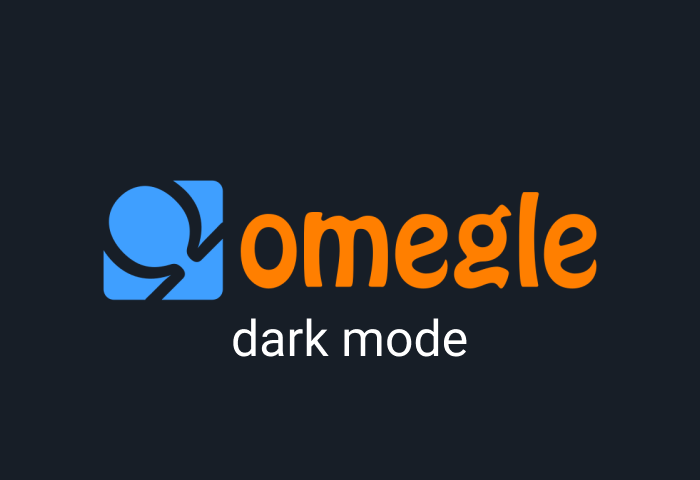In today’s fast-paced world, entertainment has become an integral part of our daily lives. With the advent of smart TVs, accessing a wide range of content has never been easier. One such popular streaming service is Philo, known for its affordable subscription plans and extensive channel lineup. If you own an LG Smart TV and are eager to enhance your viewing experience with Philo, you’re in luck. This comprehensive guide will walk you through the step-by-step process of adding Philo to your LG Smart TV, ensuring that you can enjoy your favorite shows and movies with ease.
Before we delve into the specifics, let’s take a brief look at what Philo has to offer. Philo is a subscription-based streaming service that provides access to over 60 channels, including popular networks such as AMC, Discovery, HGTV, and MTV, among others. With an emphasis on entertainment and lifestyle content, Philo caters to a diverse range of interests, making it an attractive option for cord-cutters and TV enthusiasts alike.
Steps to Start Streaming
Now, let’s get down to business and explore how you can add Philo to your LG Smart TV. Follow these simple steps to start streaming in no time:
Step 1:
Turn on your LG Smart TV and ensure that it is connected to the internet. You can connect via Wi-Fi or Ethernet, depending on your preference and available connectivity options.
Step 2:
Navigate to the LG Content Store on your Smart TV. You can usually find this by pressing the Home button on your remote control and selecting the LG Content Store from the menu.
Step 3:
Once you’re in the LG Content Store, use the search function to look for “Philo” or browse through the available apps until you find it.
Step 4:
Select the Philo app from the search results or app list, and then click on the “Install” button to download and install the app onto your LG Smart TV.
Step 5:
After the installation process is complete, return to the home screen of your LG Smart TV. You should now see the Philo app listed among your installed apps.
Step 6:
Launch the Philo app by selecting it from the home screen or app list. You will be prompted to log in to your Philo account or sign up for a new account if you don’t already have one.
Step 7:
Enter your Philo account credentials and follow the on-screen instructions to complete the login process. Once logged in, you will have access to Philo’s extensive library of channels and on-demand content.
Step 8:
Start exploring the content available on Philo and enjoy streaming your favorite shows, movies, and live TV channels directly on your LG Smart TV.
Congratulations! You have successfully added Philo to your LG Smart TV and can now enjoy a wide range of entertainment options at your fingertips. Whether you’re in the mood for drama, comedy, sports, or documentaries, Philo has something for everyone.
In addition to its diverse content library, Philo also offers features such as unlimited DVR storage, allowing you to record your favorite shows and watch them at your convenience. With support for multiple user profiles and simultaneous streams, Philo ensures that everyone in your household can enjoy their preferred content without any hassle.
As you explore Philo on your LG Smart TV, don’t forget to take advantage of its intuitive interface and user-friendly navigation. Whether you’re searching for a specific show or browsing through curated categories, Philo makes it easy to discover new content and stay entertained for hours on end.
Conclusion
Adding Philo to your LG Smart TV is a straightforward process that opens up a world of entertainment possibilities. By following the steps outlined in this guide, you can enjoy seamless streaming and access to a wealth of content without ever leaving the comfort of your living room. So sit back, relax, and let Philo take your TV viewing experience to new heights.