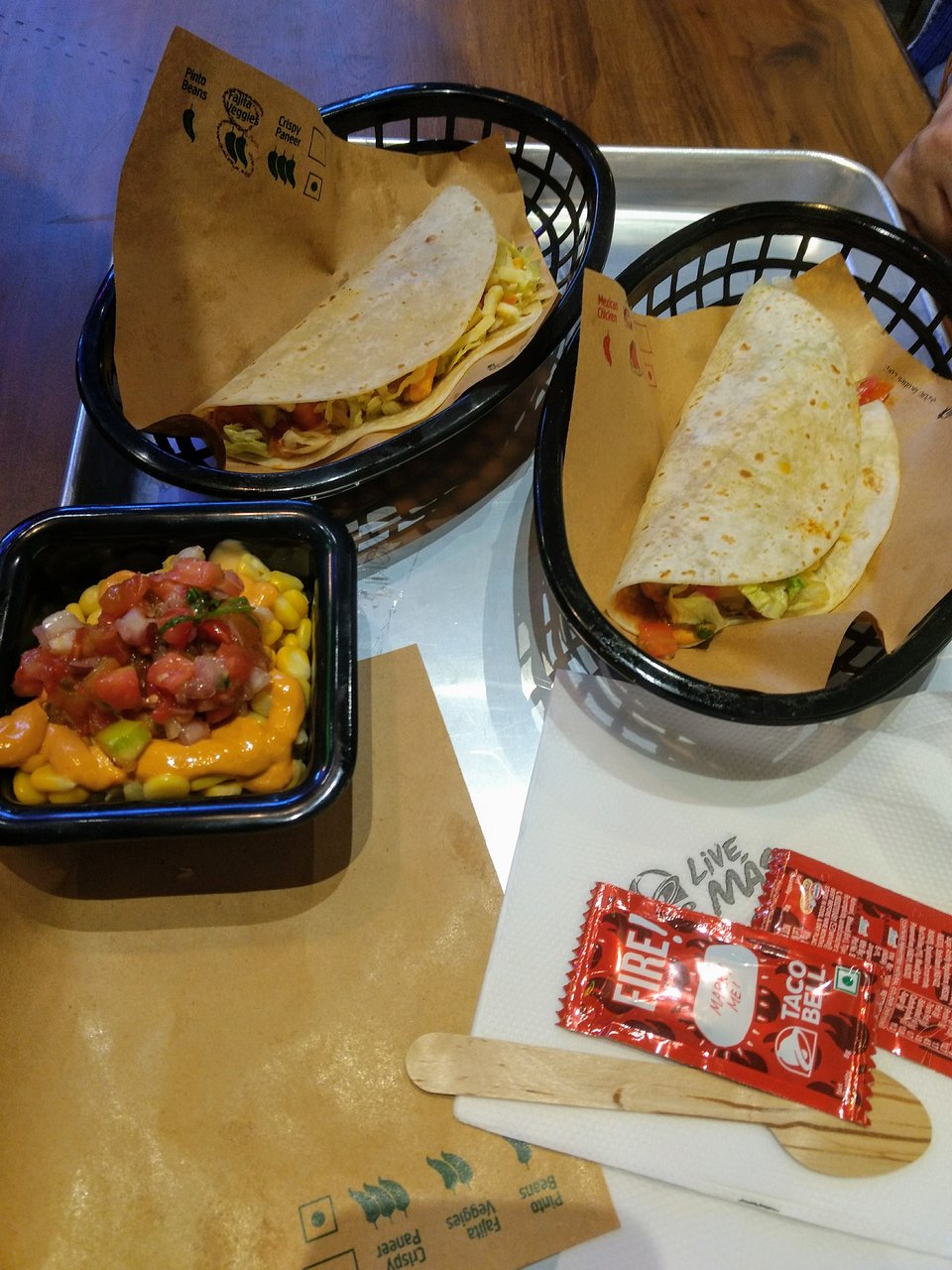In the realm of home entertainment, Hisense has emerged as a prominent player, offering a wide array of TVs that blend quality with affordability. However, like any sophisticated technology, Hisense TVs come with their own set of features and quirks. One such quirk that users often encounter is the “Store Mode,” a default setting that can perplex and frustrate users if left unaddressed. In this article, we’ll delve into what Store Mode is, why it exists, and most importantly, how to exit it to unleash the full potential of your Hisense TV.
Understanding Store Mode:
Store Mode is a specialized setting designed primarily for display units in retail environments. Its purpose is to showcase the TV’s features, picture quality, and functionality to potential buyers. When a Hisense TV is in Store Mode, it operates differently from its regular settings. For instance, it may have exaggerated brightness, contrast, and color settings to make the display more eye-catching in a brightly lit store environment. Additionally, Store Mode may disable certain advanced features or settings that could confuse or overwhelm customers unfamiliar with the technology.
Why Your Hisense TV Might Be in Store Mode:
While Hisense TVs are typically shipped in Home Mode, which is optimized for regular home use, there are several reasons why your TV might end up in Store Mode:
- Reset or Power Interruption: If your Hisense TV experiences a reset or power interruption, it may revert to its default settings, which could include Store Mode.
- Factory Settings: Occasionally, Hisense TVs are set to Store Mode by default at the factory, especially if they are intended for display purposes in stores.
- User Error: It’s also possible that someone accidentally activated Store Mode while navigating the TV’s settings menu, particularly if they were exploring unfamiliar options.
Consequences of Store Mode:
While Store Mode serves its purpose in a retail setting, it can be less than ideal for everyday viewing at home. The exaggerated picture settings may result in an unnatural viewing experience, with colors appearing oversaturated and details being lost in overly bright or dark scenes. Moreover, certain advanced features and settings, such as energy-saving options or motion smoothing, may be disabled in Store Mode, limiting your ability to customize the viewing experience to your preferences.
Exiting Store Mode:
Exiting Store Mode on your Hisense TV is a straightforward process, albeit one that may vary slightly depending on the model and firmware version. Here’s a general guide to help you navigate through it:
- Access the Settings Menu: Using your remote control, navigate to the Settings menu of your Hisense TV. This is typically represented by a gear or cogwheel icon.
- Navigate to System Settings: Within the Settings menu, look for an option labeled “System” or “System Settings.” This is where you’ll find the configuration settings for your TV’s operating system.
- Locate Store Mode: In the System Settings menu, there should be an option specifically for Store Mode. Depending on the model, it may be labeled as “Mode,” “Picture Mode,” or “Setup.” Select this option to access the Store Mode settings.
- Disable Store Mode: Within the Store Mode settings, you’ll find an option to disable or exit Store Mode. Select this option, and confirm your choice if prompted. Your Hisense TV will then switch to its regular Home Mode, restoring normal picture settings and enabling all features and settings.
- Save Changes and Exit: Once you’ve disabled Store Mode, navigate back to the main Settings menu and ensure that your changes are saved. You may need to restart your TV for the changes to take effect fully.
Tips and Troubleshooting:
- If you’re unable to locate the Store Mode settings in the System menu, consult the user manual or online support resources specific to your Hisense TV model.
- In some cases, Store Mode may be referred to as “Demo Mode” or “Retail Mode” in the settings menu.
- If you’re still experiencing issues exiting Store Mode, you can try performing a factory reset on your Hisense TV. However, be aware that this will erase all personalized settings and preferences, so use this option as a last resort.
Conclusion:
Store Mode is a unique feature of Hisense TVs designed to enhance their appeal in retail environments, but it can be a source of confusion for users unfamiliar with its purpose. By understanding what Store Mode is, why it exists, and how to exit it, you can ensure that your Hisense TV delivers the optimal viewing experience in your home. Whether you’re binge-watching your favorite shows, gaming with friends, or simply enjoying a movie night with family, freeing your Hisense TV from Store Mode unlocks its full potential and allows you to enjoy crystal-clear picture quality and immersive audio just the way it was intended.