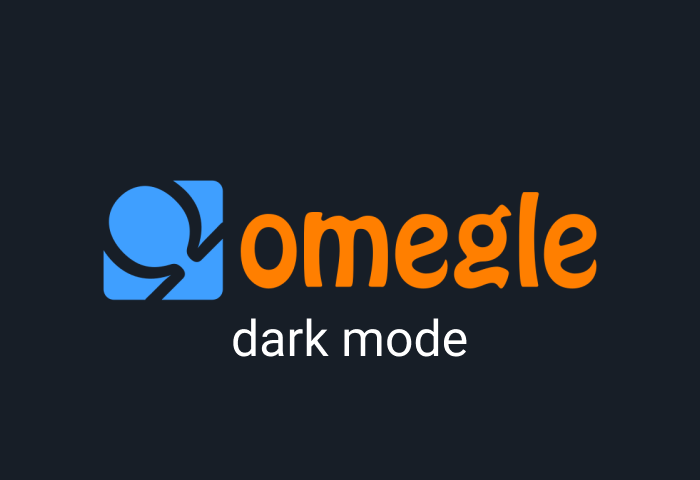In the age of streaming, having access to a variety of entertainment options is essential for any television enthusiast. With the Spectrum TV app, users can enjoy a plethora of live TV channels, on-demand content, and much more. However, if you’re a proud owner of an LG TV and wondering how to get the Spectrum app on it, fret not! This comprehensive guide will walk you through the step-by-step process, ensuring you can seamlessly enjoy your favorite shows on the big screen.
Understanding the Spectrum TV App:
Before diving into the installation process, it’s essential to understand what the Spectrum TV app offers. Spectrum TV allows users to stream live TV channels, access on-demand content, and even control their DVR recordings. With a vast library of channels and shows, it provides an all-in-one solution for entertainment needs.
Compatibility and Requirements:
The Spectrum TV app is compatible with a wide range of devices, including LG Smart TVs. However, there are a few prerequisites to keep in mind before proceeding with the installation:
- Ensure your LG TV is a Smart TV model.
- Have a stable internet connection for streaming content.
- Create a Spectrum online account if you don’t have one already.
Installation Process:
Now that you’ve confirmed compatibility let’s delve into the step-by-step process of getting the Spectrum TV app on your LG TV:
Step 1: Access the LG Content Store:
- Turn on your LG Smart TV and navigate to the Home menu.
- Select “LG Content Store” using your TV remote. This will open the LG app store, where you can explore various applications.
Step 2: Search for the Spectrum TV App:
- Once in the LG Content Store, use the search function to look for the Spectrum TV app.
- Type “Spectrum TV” into the search bar and press Enter.
Step 3: Install the App:
- Locate the Spectrum TV app from the search results.
- Click on the app icon to view its details and select the “Install” button to begin the installation process.
- Wait for the app to download and install onto your LG TV. The duration may vary depending on your internet connection speed.
Step 4: Launch the Spectrum TV App:
- After the installation is complete, return to the Home menu of your LG TV.
- Navigate to the list of installed apps and locate the Spectrum TV app icon.
- Click on the icon to launch the app.
Step 5: Sign In and Enjoy:
- Upon launching the Spectrum TV app, you’ll be prompted to sign in with your Spectrum account credentials.
- Enter your username and password to log in to your Spectrum account.
- Once logged in, you’ll have access to a wide array of live TV channels, on-demand content, and more.
Tips for Optimizing Your Spectrum TV Experience on LG TV:
- Use a Wired Connection: For the best streaming experience, consider connecting your LG TV to the internet via an Ethernet cable rather than relying solely on Wi-Fi.
- Update Your TV Firmware: Ensure your LG TV’s firmware is up-to-date to prevent compatibility issues and ensure smooth app performance.
- Explore Additional Features: Take advantage of features such as parental controls, DVR management, and personalized recommendations within the Spectrum TV app.
Final Thoughts:
Getting the Spectrum TV app on your LG TV is a straightforward process that enhances your entertainment options. By following the steps outlined in this guide, you can enjoy seamless access to live TV, on-demand content, and more, all from the comfort of your living room. So, grab your remote, follow the instructions, and immerse yourself in a world of endless entertainment possibilities with the Spectrum TV app on your LG TV.