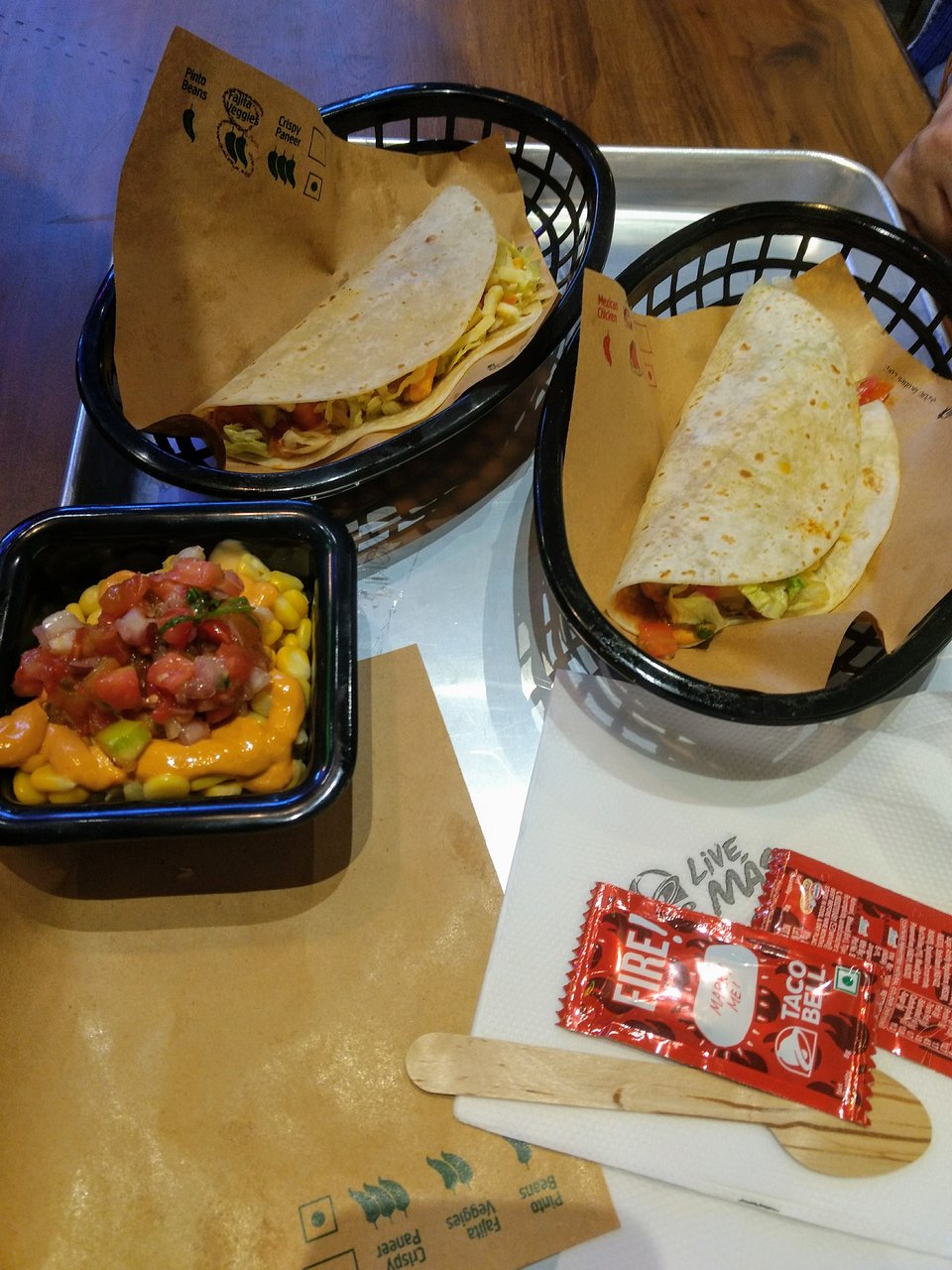Welcome to this article on how to disable remote management on your iPad. Remote management is a powerful tool that allows administrators to manage and monitor iPads remotely. However, there may be times when you want to disable it for security or privacy reasons. In this article, we will guide you through the steps of disabling remote management on your iPad, as well as explain why you might want to do so and what remote management can do. Whether you’re an individual user or an IT administrator, this article will provide valuable information on managing your iPad’s settings.
How to disable remote management on your iPad
If you’re looking to disable remote management on your iPad, there are a few steps you can take. First, go to the Settings app on your iPad and select General. From there, scroll down until you see Device Management and tap on it.
If you have remote management enabled, you should see a profile listed under Device Management. Tap on the profile and then select Remove Management. You may be prompted to enter a passcode or confirm your decision before the profile is removed.
It’s important to note that if your iPad is managed by an organization or company, they may have restrictions in place that prevent you from disabling remote management. In this case, it’s best to contact the administrator for further assistance.
By following these steps, you can easily disable remote management on your iPad and regain control over your device.
Why you might want to disable remote management
As an iPad user, you might be wondering why anyone would want to disable remote management. After all, it can be a useful tool for businesses and organizations to manage their devices remotely. However, there are some situations where you might want to turn off remote management on your iPad.
One reason could be if you have purchased a used iPad that was previously managed by someone else. If the previous owner did not remove their remote management settings, they could still have access to your device and its data. Disabling remote management would prevent this from happening.
Another reason could be if you are experiencing issues with your iPad’s performance or connectivity. Remote management can sometimes cause conflicts with other apps or settings on your device, leading to problems such as slow performance or difficulty connecting to Wi-Fi networks.
Ultimately, whether or not to disable remote management on your iPad depends on your individual needs and circumstances. It is important to weigh the benefits and potential risks before making any changes to your device’s settings.
How to enable remote management on your iPad
Enabling remote management on your iPad is a straightforward process that can be done in just a few steps. First, you’ll need to open the Settings app on your iPad and navigate to the “General” section. From there, scroll down until you see the “Device Management” option and tap on it.
Next, select the profile for remote management that you want to enable and tap on it. You’ll then be prompted to enter the necessary credentials, such as a username and password, to authenticate yourself as an authorized user. Once you’ve entered these details correctly, simply follow the prompts to complete the setup process.
It’s important to note that enabling remote management can give others access to your device and its data, so it should only be done if absolutely necessary. If you no longer need remote management enabled, simply follow the same steps outlined above but select “Remove Management” instead of “Enable Management.”
What remote management can do
Remote management on an iPad can be a powerful tool for businesses and organizations to manage their devices. It allows administrators to remotely configure settings, install apps, and even wipe the device if it is lost or stolen.
Remote management can also provide increased security measures such as enforcing passcode policies and restricting access to certain apps or features. Additionally, it can help with troubleshooting issues by allowing administrators to remotely view the device’s screen and diagnose problems.
However, it is important to note that remote management does require some level of access to your device and personal information. As a user, you should be aware of what permissions you are granting and who has access to your device through remote management. It is always a good idea to review the terms and conditions before enabling remote management on your iPad.
Troubleshooting remote management
If you’re experiencing issues with remote management on your iPad, there are a few things you can try to troubleshoot the problem. First, make sure that your device is connected to a stable internet connection. Remote management requires a strong and consistent network connection, so if your Wi-Fi signal is weak or unstable, it may cause issues.
Another thing to check is whether or not your iPad’s software is up to date. Outdated software can sometimes cause problems with remote management, so it’s important to keep your device updated with the latest version of iOS.
If you’re still having trouble with remote management after checking these things, you may want to contact Apple support for further assistance. They can help diagnose any issues and provide guidance on how to resolve them. Remember, remote management can be a powerful tool for managing your iPad, but it’s important to ensure that it’s working properly in order to avoid any potential problems down the line.
Conclusion
In conclusion, disabling remote management on your iPad is a simple process that can help protect your device from unauthorized access. Whether you’re concerned about privacy or security, taking the time to disable this feature can give you peace of mind and ensure that your personal information stays safe. However, it’s important to remember that remote management can also be a useful tool for businesses and organizations, so if you do need to enable it in the future, make sure you understand how it works and what it can do. With these tips in mind, you’ll be able to take control of your iPad’s settings and keep your data secure.